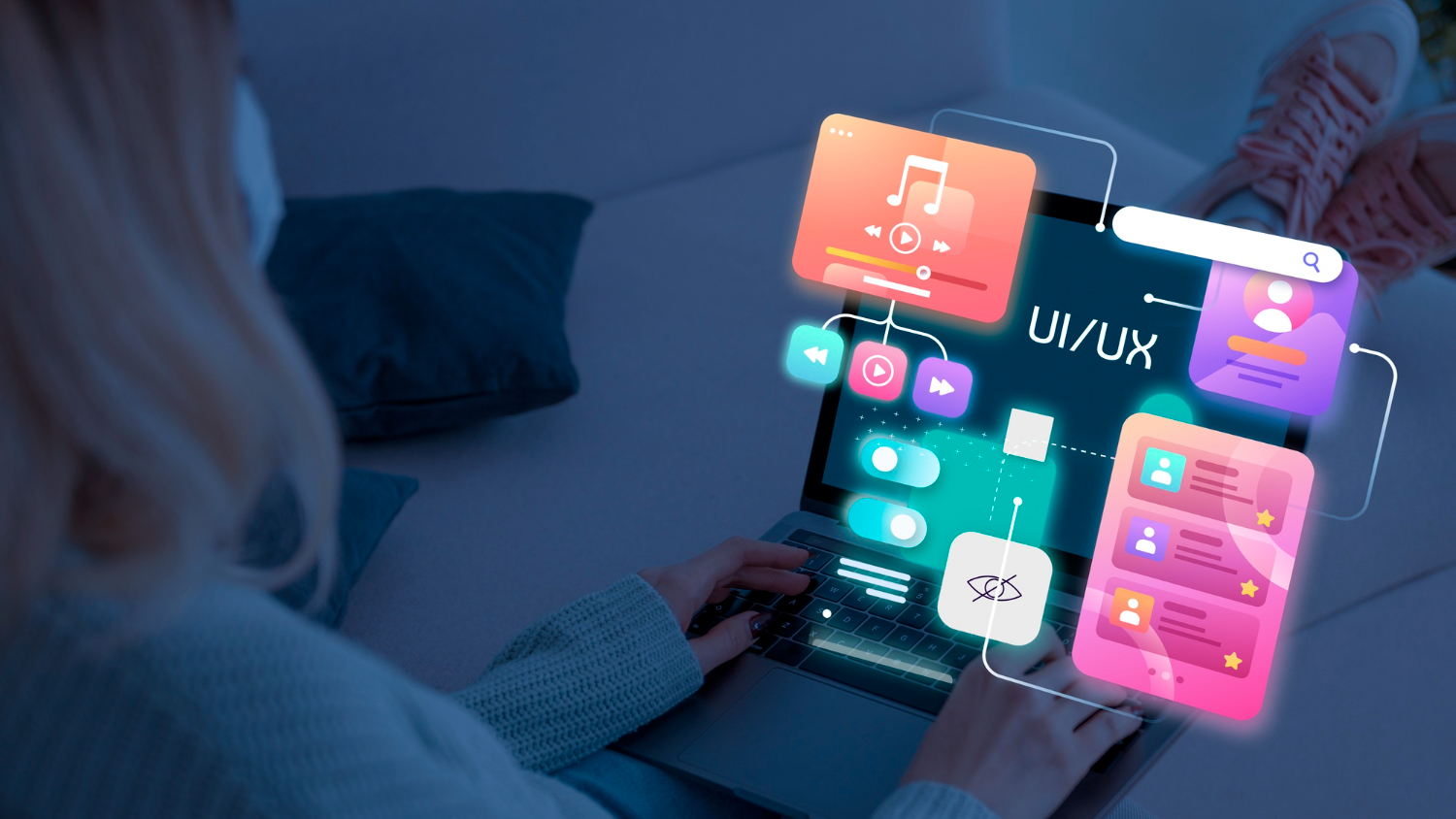GUIs have made technology something we use behind the scenes, turning formerly feared machines into something that is an integral part of our lives. But behind each click, swipe, and drag is something very complicated that merits some description. So, what is a GUI, and how does it shape the digital experience we now take for granted? Let’s look up in this blog:
What is a Graphical User Interface (GUI)?
A Graphical User Interface (GUI) is a visual representation of a computer system or program, as opposed to a text-based one such as a command-line interface (CLI). GUIs facilitate the use of computers through graphical icons, menus, buttons, and visual indicators instead of typed text commands.
Initially, designed to give users more control, the GUI transformed the way people engage with technology. Instead of recalling obscure commands, individuals now use intuitive graphical elements like windows, sliders, and icons to work with programs and complete tasks, creating a new generation of human computer interaction.
The word became trendy in the 1980s when Apple and Microsoft brought GUI to the people through their Macintosh and Windows operating systems, respectively. Today, almost all modern devices, from smartphones and ATMs to industrial control units, are derived from some form of GUI.
Components of GUI
GUIs have a few primary components that allow users to interact:
Windows
A window is a window that shows information or gives functionality, such as a browser window or file viewer. Several windows may be open at once, enabling multitasking.
Icons
Icons are symbols for programs, documents, or functions. They are graphical shortcuts that avoid the requirement for typing commands. For example, a trash can icon is a symbol for deleting files.
Menus
Menus provide a list of alternatives or commands for users to select from. They are menu bars at the top of a program, drop-down menus, or context menus (right-click).
Buttons
Buttons are clickables that trigger actions, such as “OK,” “Submit,” or “Cancel.” They facilitate easier input and encourage user interaction.
Toolbars
Toolbars are horizontal or vertical collections of buttons or icons that offer quick access to frequently used functions.
Scroll Bars
When more material than can be seen in the viewable area, scroll bars allow the user to view it vertically or horizontally within the window.
Text Boxes and Fields
These allow the user to enter data, like filling out a form or performing a search.
GUI Features
The GUI is not as much a gratuitous pretty face as it’s built with functionality and usability as the main aspects. Some defining aspects are listed below:
User-Friendly
GUI diminishes learning time for new users with conventional symbols and layouts. GUI promotes visual, intuitive use of technology and enables easy interaction between computers and humans.
WYSIWYG (What You See Is What You Get)
Of greatest value in word processors and graphics programs, WYSIWYG ensures that on-screen presentation accurately mimics the final output, whether a printed page or a web page.
Multitasking
Modern GUIs allow one to run more than one program and switch among them easily using tabs or windows.
Customization
Users can customize GUI components—such as theme, color, font, and layout—to suit individual preferences.
Accessibility
GUIs typically offer features such as screen reading, magnification, and speech input to accommodate users with impairments. They also have an essential role to play in designing human computer interfaces for everyone.
How do GUIs Function?
From a high-level perspective, GUIs serve as a layer of abstraction between the system hardware, the operating system, and the user. This is a simple overview of the way they function:
User Input: Users give input to GUI components through input devices like a mouse, keyboard, or touchscreen.
Event Handling: The GUI library receives user actions (mouse click, key press, swipe) and converts them into matching system events.
Processing Commands: These events are handled by the operating system or application based on the underlying algorithm.
Output Display: Outputs are presented on the screen visually and are likely to refresh the GUI in real-time.
Behind the scenes, library or toolkit procedures, such as the GUI libraries and toolkits, which are GTK, Qt, or Windows API, are utilized by computer programmers to implement interfaces that effectively accommodate event handling and graphics rendering, which is part of current HCI computing best practice.
Types of GUI
All GUIs are not created equal. Different ones are designed to be optimized for specific devices, applications, and user use:
Desktop GUI
Installed on desktops. Examples include Microsoft Windows, macOS, and Linux desktops with KDE or GNOME.
Mobile GUI
Used for touch-sensitive mobile phones and pads with smartphones and tablets.
Web-based GUI
Render in web browsers with HTML, CSS, and JavaScript. Examples include Gmail and Google Docs.
Voice-Integrated GUI
Such interfaces integrate graphically with voice command features—supporting a natural user interface.
3D GUIs and VR Interfaces
Used in gaming and virtual worlds for interactive human machine interaction.
Tactile or Haptic GUIs
Applied in medical and automotive use, these offer tactile feedback for realism and control.
Advantages Of GUI
Ease of Use
GUIs ease the cognitive load by replacing CLI inputs with pictures, thus making systems more usable for non-technical users. GUI elements like animations and layout designs enhance user interaction.
Intuitive Navigation
Icons and menus maximize learnability for new applications.
Increased Productivity
Multitasking windows and drag-and-drop tools streamline processes.
User Interaction
Instant visual feedback holds users’ interest and keeps them informed.
Disadvantages Of GUI
Steep Resource Requirement
GUIs consume more memory and energy than CLI command line interfaces.
Complexity for Developers
Both development and design talents are needed to create easy-to-use GUIs.
Less Power User Control
Advanced users may prefer a CLI interface for batch processing and scripting.
Slower for Batch Jobs
For applications with gigantic data sets, a CLI command line interface performs better.
Why GUI Is Important and How Digitraly Empowers GUI-Based Solutions?
Graphical User Interface (GUI) is the basis for globally accessible, new-generation computing. It has transformed the way we interact with digital tools, bypassing technical constraints and providing seamless interaction. Whether you’re a student with files to edit or a business with processes to execute, GUI makes easy human-computer interaction possible in any scenario.
At Digitraly, we understand the importance of meaningful graphical user interface design. Our programmers integrate technical precision with human-centric design to build systems that are solid but simple to use. Whether it’s a mobile device app, business dashboard, or bespoke portal, we build solutions using effective human-computer interface methods.